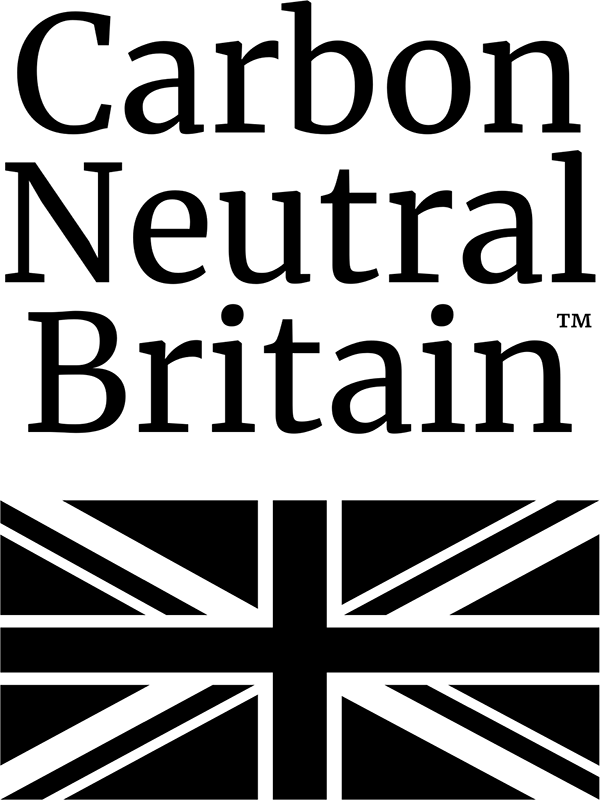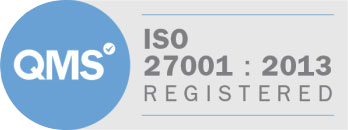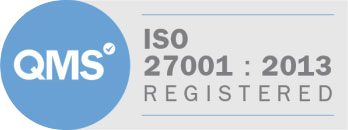Save time in Outlook with Quick Parts
Users of Outlook frequently find themselves using the same standard text in a range of situations, such as drafting sales proposals, following up on client meetings and chasing in payments. But did you know you can avoid typing out these same paragraphs time after time with the Quick Parts feature, which allows snippets of both text and images to be saved and reused.
Here is how it is done (please note that these specific instruction apply to users of Outlook 2010 but the Quick Parts features does exist and can be used in a very similar way in both Outllok 2007 and Outlook 2013)
To create a new Quick Part
Open up a new email, type your paragraph and select the text as show in this screenshot. Click on Insert then choose “Quick Parts” followed by “Save Selection to Quick Part Gallery” to store this paragraph for later reuse.
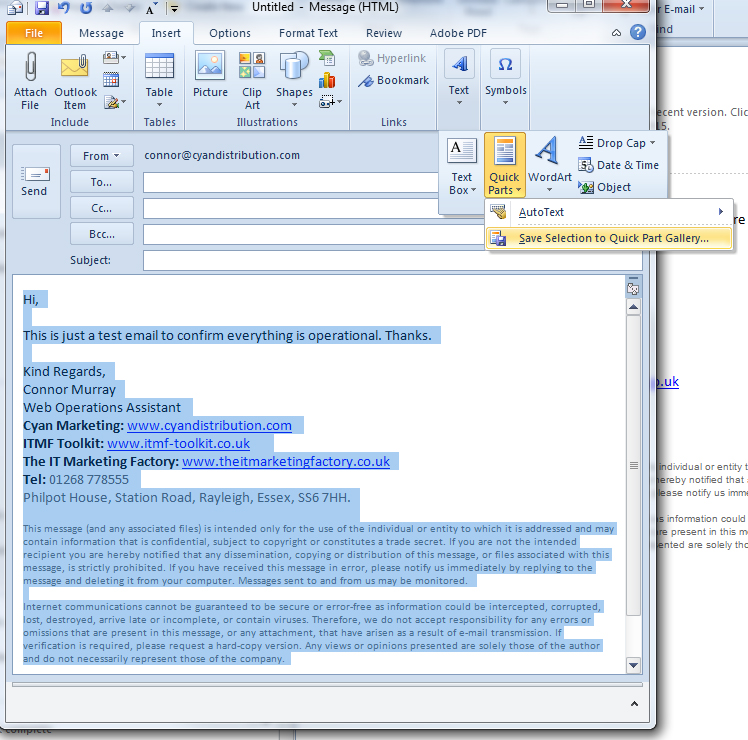
Give it a name and a brief description so you can easily find it later.

To reuse a Quick Part
Now, any time you want to use that snippet of text, you can select it from the drop-down button menu. Hovering your mouse over it will display the description you entered above. Should you wish to edit your Quick Parts, you can right-click on any one of them, and choose “Organize and Delete” from the menu.

This will display the Building Blocks Organizer window, where you can preview, delete, insert, or get back to the Edit Properties dialogue that you saw when you first saved it. However, you can’t actually edit them from within this dialogue.

If you wish to amend a Quick Part entry, you’ll have to insert it, make your changes, and then save it with the same name, whereupon you’ll be prompted to “redefine” the building block.