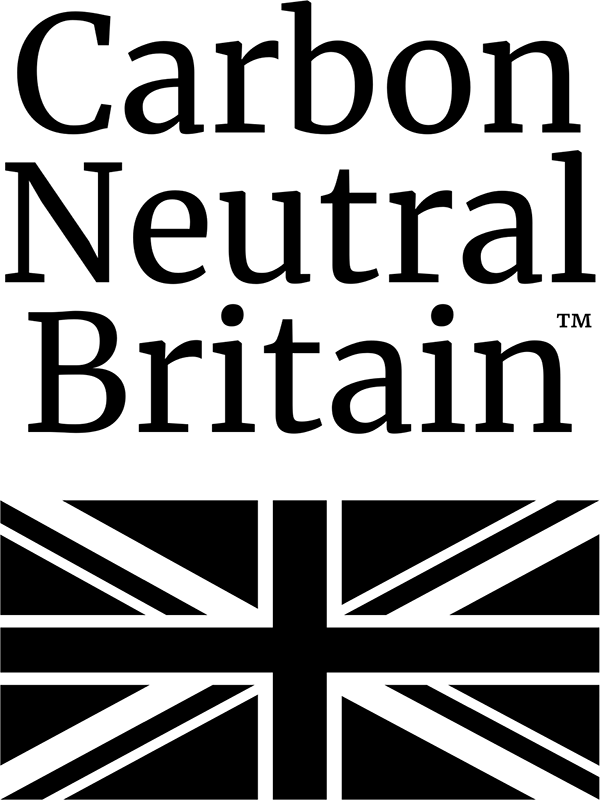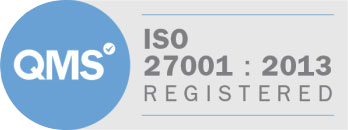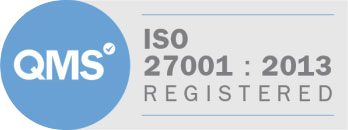Getting the most from Google Chrome
Google continues to dominate the browser market with 2 out of every 3 users choosing Chrome over rivals Firefox, Safari and Microsoft Edge. So how good are your skills?
Do you know the fastest way to enlarge everything on the website you are viewing? What about saving all open pages as bookmarks in a new folder?
There are a variety of keyboard shortcuts designed to make these and other Chrome tasks even simpler. Take a look at the table of webpage shortcuts below and check out Google’s support page for more tab and window, address bar and Google Chrome feature shortcuts.
Google Chrome webpage shortcuts
Shortcut |
Action |
| Ctrl+P | Prints your current page. |
| Ctrl+S | Saves your current page. |
| F5 or Ctrl+R | Reloads your current page. |
| Esc | Stops the loading of your current page. |
| Ctrl+F | Opens the find bar. |
| Ctrl+G or F3 | Finds the next match for your input in the find bar. |
| Ctrl+Shift+G, Shift+F3, or Shift+Enter | Finds the previous match for your input in the find bar. |
| Ctrl+F5 or Shift+F5 | Reloads your current page, ignoring cached content. |
| Press Alt and click a link | Downloads the target of the link. |
| Ctrl+U | Opens the source of your current page. |
| Drag a link to bookmarks bar | Saves the link as a bookmark. |
| Ctrl+D | Saves your current webpage as a bookmark. |
| Ctrl+Shift+D | Saves all open pages as bookmarks in a new folder. |
| F11 | Opens your page in full-screen mode. Press F11 again to exit full-screen. |
| Ctrl and +, or press Ctrl and scroll your mousewheel up. | Enlarges everything on the page. |
| Ctrl and –, or press Ctrl and scroll your mousewheel down. | Makes everything on the page smaller. |
| Ctrl+0 | Returns everything on the page to normal size. |
| Space bar | Scrolls down the web page. |
| Home | Goes to the top of the page. |
| End | Goes to the bottom of the page. |
| Press Shift and scroll your mousewheel. | Scrolls horizontally on the page. |